 “How to Use the Unroll Tool on NeuroCheck 6.0” – This video teaches users how to implement the “unroll tool”. The “Unroll Tool” is a useful way to take an image of a circular object and turn it into a straight line for easier analysis. One example of an application this tool might be useful for is reading or inspecting text on a wheel. By “unrolling” the object, the text may be easier for the software to find or identify. To watch our latest NeuroCheck Software “How To” video, visit http://www.fsinet.com/Support.htm
“How to Use the Unroll Tool on NeuroCheck 6.0” – This video teaches users how to implement the “unroll tool”. The “Unroll Tool” is a useful way to take an image of a circular object and turn it into a straight line for easier analysis. One example of an application this tool might be useful for is reading or inspecting text on a wheel. By “unrolling” the object, the text may be easier for the software to find or identify. To watch our latest NeuroCheck Software “How To” video, visit http://www.fsinet.com/Support.htm 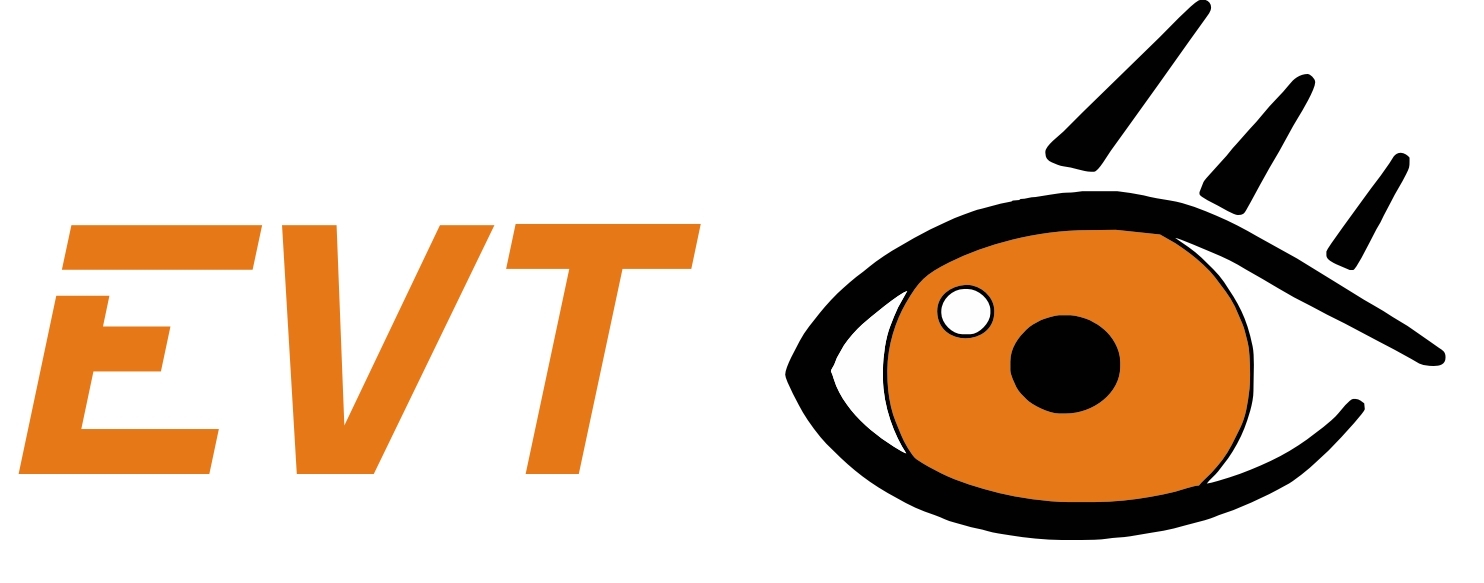 “How to Use Color Distance and Free Caliper Tools in EyeVision Technology” – This video demonstrates how to use two tools found in EyeVision Technology software – Color Distance and Free Caliper. Color Distance enables users to create a synthetic grayscale image by taking a selected reference color and transforming each pixel to a shade of gray corresponding to the “distance” (in 3D color space) between the reference color and the pixel. This tool can help identify/magnify differentiation between objects in an image. Also demonstrated in this video, Free Caliper is used the same way as a real-life caliper. The jaws of the caliper open and shut and are used to measure a part or product. To view this video, click on http://www.eyespectorus.com/eyevision.html.
“How to Use Color Distance and Free Caliper Tools in EyeVision Technology” – This video demonstrates how to use two tools found in EyeVision Technology software – Color Distance and Free Caliper. Color Distance enables users to create a synthetic grayscale image by taking a selected reference color and transforming each pixel to a shade of gray corresponding to the “distance” (in 3D color space) between the reference color and the pixel. This tool can help identify/magnify differentiation between objects in an image. Also demonstrated in this video, Free Caliper is used the same way as a real-life caliper. The jaws of the caliper open and shut and are used to measure a part or product. To view this video, click on http://www.eyespectorus.com/eyevision.html.
Monthly Archives: August 2012
FSI/ Kwangwoo hollowshaft encoders continue to be a popular choice in 2012
 FSI/ Kwangwoo hollowshaft encoders continue to be a popular item in 2012. Encoders convert motion into digital information for display or control based on motion variables such as position, speed, length, RPM, etc. The advantage to using a hollowshaft encoder is that access to the end of a shaft is unnecessary. The encoder simply slides over the shaft and is mounted on it like a doughnut (as pictured). For more information, visit
FSI/ Kwangwoo hollowshaft encoders continue to be a popular item in 2012. Encoders convert motion into digital information for display or control based on motion variables such as position, speed, length, RPM, etc. The advantage to using a hollowshaft encoder is that access to the end of a shaft is unnecessary. The encoder simply slides over the shaft and is mounted on it like a doughnut (as pictured). For more information, visit
www.fsinet.com
NeuroCheck 6.0: Look-Up-Table Tool
Would your application benefit from an image that has greater contrast? The Look-Up-Table tool in NeuroCheck software transforms the image to create greater contrast in either gray scale or color images. The tool accomplishes this by assigning every gray or color level a new gray or color value. The amount of contrast the look-up table creates depends on the values assigned, either through an existing function or a user-defined function.
For example, we have an image of a car brake assembly with printed text. As you can see in the first image, the printed text is visible but not easily readable. For a character recognition program to better detect the printed text, greater contrast is needed. We can use the look-up table tool to create greater differentiation between the text and the background on this image. On the second image we used the Gaussian function to create sharp transition between dark and light areas (dark areas become darker and light areas become lighter).
 |
 |
| Before Look-Up-Table Tool | After Look-Up-Table Tool: Gaussian |
NeuroCheck version 6.0 now offers full color capabilities for the look-up table tool (see “Parameters of Apply Look Up Table” image below). Here, RGB values can be modified collectively on color images, or separately using channel controls for each value. Also, the user-defined mode allows the user to define the transformation curve freehand or mathematically.
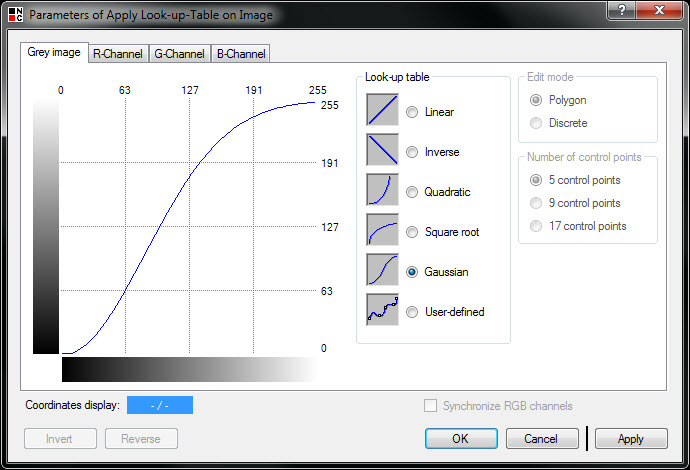
Variables to consider when selecting the right lens
The choices our engineers have made for our family of CLH lenses help simplify the most difficult aspects of the lens selection process. However, one of the main tasks an engineer will need to do for a successful machine vision system is to establish a proper field of view.
A proper field of view is one in which you can see what you need to see (even if its position changes) and not much more beyond that. It may be a large object that is moving or it may be the details on a product that is stationary. Two variables that you can adjust to change your field of view are:
- Lens Focal length: This is measured in mm (ie: 35mm lens) and relates to the angle of view that will be achieved. Short focal lengths show a wider angle of view, but the objects within that view appear farther off and smaller. Longer focal lengths provide a narrower field of view. Objects within that type of view appear closer and, therefore, larger.
- Distance: This is how far from the object your camera will sit. For some applications, it is important the camera be separated from the product it is imaging. In other cases, the camera can be positioned next to the object being imaged. The farther away the camera sits, the larger the field of view, the closer the camera sits, the narrower the field of view.
The focal length of the lens and the distance of the camera to the object will affect not only what you see in your field of view, but how well you can see it. Adjust as necessary until you find the combination that works for you.
